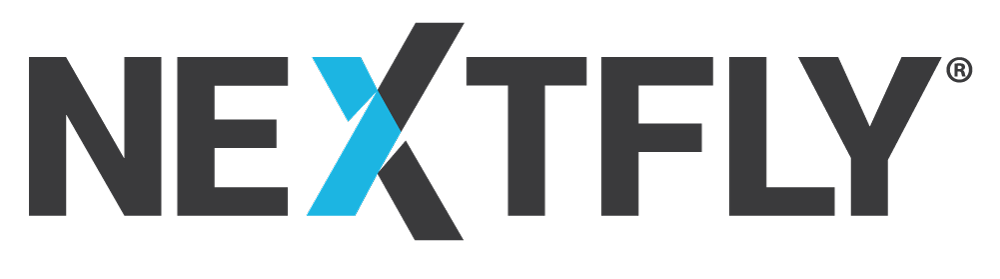A few weeks ago I started a blog post entitled “WordPress Essentials: Part 1”, which you can find here. The blog post went over pretty basic fundamentals and this blog will continue along that same notion. This post will explore the following items:
- How to add a blog post
- How to add new users
- How to add and edit photos to a page or post
Let’s get started!
How to add a blog post
One thing that is great about having your website on a WordPress content management system is that it comes pre-packaged to have the ability to blog!
When logged in to the back end of the website you will see an area in your left toolbar called “Post”. “Post” is just a shorthand version of “Blog Post”. The “Post” functionality works exactly like “Pages”. You can add a new blog, delete one, or draft a post for someone to read over before publishing.
There is a bit more functionality built into a “Post” than just Publishing a post and being done with it. For each blog, you can display an author, post date and time, a specific category, and even tags.
 Categories and tags make it easier for your website visitors to navigate through your blog post, which will become essential as you begin to publish more and more regularly.
Categories and tags make it easier for your website visitors to navigate through your blog post, which will become essential as you begin to publish more and more regularly.
Selecting a specific post date and time is also very beneficial. This is a great feature if you are planning out your blog posts to be launched at a specific date and time. To schedule your blog post all you have to do is click edit next to “publish: immediately” on the right-hand side. From there, a dropdown will appear and give you the option to change the date and time from “immediately” to whichever day and time you prefer.
After selecting that time, click “OK” and then “Publish” and you’ll be good to go!
Now, one thing I want to warn you of is that just because WordPress comes out of the box with blogging functionality, it doesn’t mean that your website has been specifically configured to display your blog posts within your website’s newly programmed design. A lot of times, this is an additional cost and will need to be added to your project scope. Make sure you tell your website designer that you are interested in having a blog up and running on your website so they know to prepare for this.
How to add and edit photos to a page or post
Now that you know how to get started on writing a blog post you might be asking yourself “this is a lot of words, maybe I should break this up with a picture.” Adding a photo can be easily done within WordPress just with the click of a few buttons.
Take a look quickly at your toolbar (WYSIWYG) at the top of your blog post. You’ll see a button up there that has a photo and music note on it, next to the words “Add Media”. When you click that button “Insert Media” will appear where you’ll see a variety of different images that might be placed through your website. This batch of images exists in what’s called the “Media Library”. Your media library is essentially the storage of your website. It contains photos, music, videos, and even PDF documents. In there you can select one of the photos that already exist on your website or you can simply drag and drop in a photo you’d like to use or click the “upload files” button to search your computer to find the file you are looking for.
From there, you’ll select the image you’d like and click the “insert into post” blue button at the lower right-hand corner.
To watch a video on adding an image, visit this website here: https://ithemes.com/tutorials/adding-images-in-wordpress/
How to add new users
As mentioned above, you can add different authors to blog posts so that your company can have a diverse list of individuals to provide blog posts to keep your content constantly fresh!
Adding new users is quite an easy task, however, with the addition of new users having access to the website comes concern for security.
Well, with each new user you can also define their “user role” and only give them access to certain areas of the site.
To see a video tutorial on how to add a new user to your WordPress website and also to learn about the differences in these user roles, you can visit this website here: http://www.wpbeginner.com/beginners-guide/how-to-add-new-users-and-authors-to-your-wordpress-blog/. It gives you a great breakdown of how to get your new users up and running or even delete a user if need be.
Next blog we’ll be visiting the topic of:
- How to add a plugin
- How to add a form
- How to customize your form
Until then, feel free to reach out to me on Twitter (@julieenelson) with any questions you might have! Or contact us for any web design-related questions.