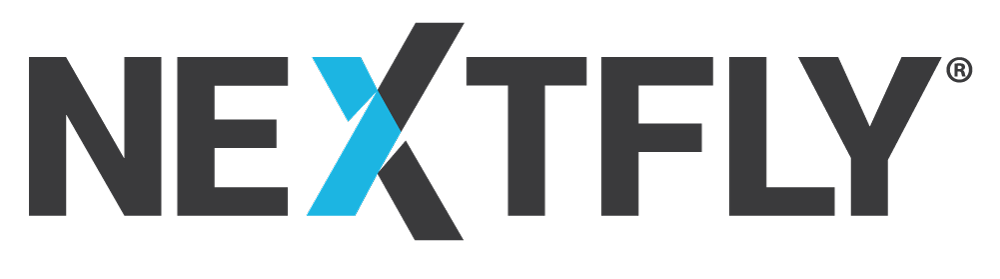SSL Certificates are a crucial tool for your business’s website. An SSL Certificate is the backbone of your website’s security because it protects sensitive information on your website. Having an SSL Certificate provides your customers with trust that your website is safe for them to use. Although this the main reason for having one, there are many other reasons.
SSL Certificates Protect Data
 The core function of the SSL is to protect server-client communication, and when installed, every bit of information is encrypted. The data is locked and can only be unlocked by the intended recipient because no one has the key to open it.
The core function of the SSL is to protect server-client communication, and when installed, every bit of information is encrypted. The data is locked and can only be unlocked by the intended recipient because no one has the key to open it.
When dealing with sensitive data such as IDs, passwords, or credit card numbers, SSL certificates help protect against hackers and skimmers.
SSL Certificates Affirm Your Identity
Important tasks SSL Certificates provide authentication to a website. When an SSL Certificate is installing, you have to go through a validation process set by an independent third party called a Certificate Authority (CA).
The CA verifies the identity of you and your organization. Once your identity is proven, the website gets trust indicators vouching for your integrity. When a user sees an SSL Certificate, they know they can trust they’re talking to you.
SSL Certificates Help You Be PCI/DSS Compliant
Being PCI/DSS compliant is necessary if you are accepting online payments. Your website must be PCI compliant to receive payments, and having an SSL Certificate installed, is one of the twelve primary requirements set by the payment card industry.
How to Install an SSL Certificate
Generate a Certificate Signing Request (CSR)
You must generate a Certificate Signing Request (CSR) before you can purchase and install an SSL certificate. The CSR contains your server and public key information and is required to generate a private key.
- Login to cPanel. Open the control panel and look for SSL/TSL Manager.
- Click the “Generate, view, upload, or delete your private key” link
- Scroll down to the “Generate a new key” section, enter your domain name, or select it from the drop-down menu. Select 2048 for “Key Size” and click the “Generate” button.
- Click “Return to SSL Manager” from the main menu, select the “Generate, view, or delete SSL certificate signing requests” link.
- Enter your organization’s information. You will need your two-digit country code, the state or province, city or town name, full company name, section name, and common name (typically the domain name).
- Click the “Generate” button. Your CSR will be displayed. You can copy this and enter it into the certification order form. If the service requires the CSR as a file, copy the text into a text editor and save it as a “.CSR” file.
Order your SSL Certificate
It is crucial that you only order your SSL Certificates from reputable services. The best service will depend on your needs.
Download your SSL Certificates
You will download the intermediate certificates from the service that you used to purchase. The primary SSL certificate will either be sent an email or available through the customer area of the website.
Open the SSL Manager Menu in cPanl
Now that you’ve purchased the SSL certificate you will need to go to your cPanel and click the “Generate, view, upload, or delete SSL certificates” link. Click the “Upload” button to browse for your certificate. If the certificate came as text, paste it into the box in the browser.
Test your SSL Certificate
Use web browsers to test that your SSL Certificate is working. Connect to your site using “HTTPS://” to force the SSL connection. You should see a padlock icon in your address bar, often with a green background.
Do you Need Help Installing or Purchasing Your SSL Certificate?
Sometimes it is just easier to leave it to those that know exactly what they’re doing. If you need an SSL Certificate installed and can’t figure it out yourself then Nextfly Web Design can help. Just contact us today!