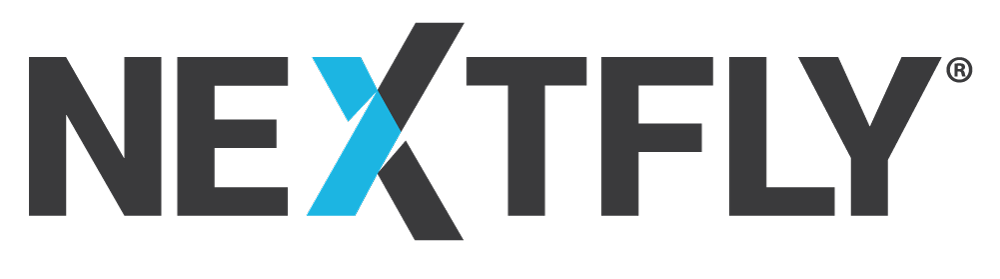As you may have read over the past few weeks, Google is now giving a small rank increase to those sites that are HTTPS (secure) versus just HTTP (regular unsecured traffic). Early indicators reveal that the increase is per-page and not site-wide, but this could certainly change at anytime. Here at NEXTFLY, we’ve always had certain pages secure, but with this new algorithm update, we decided to secure our entire site.
HTTPS? What?
Oh Internet acronyms, what does it all mean?
HTTPS simply stands for Hypertext Transfer Protocol Secure. It’s the vehicle in which data can be delivered to and from a web server to your computer/tablet/phone via an encrypted connection. Without it, everything you do over the Internet is at a very high risk of being seen or even worse, stolen.
With Google now rewarding sites with a Search Engine Ranking Position Increase, why wouldn’t you do take advantage? Although early indications reveal the increase is minimal, it’s still a check in the column you want a lot of checks in.
Enough tech talk, how do I do this?
Easy Button: Call us (317-219-3111) and we do it for you
If you are feeling inspired to try yourself, here are a few things you can try. Unfortunately, there is no “cookie cutter” way of doing it, because the process can change drastically depending on server technology and website programming. That all being said, here is what you need to do:
Prerequisties:
-You will need to have a SSL Certificate installed via your web host in order to do this.
-Static IP Address (Although modern browsers can handle a shared SSL environment, some people are still using Internet Explorer 10 or earlier which cannot handle this.)
HTTPS Entire WordPress Site:
1) Install the WordPress HTTPS plugin from your WP-ADMIN > PLUGINS > ADD NEW. Once downloaded, go ahead and activate.
2) Click the new HTTPS option on left sidebar of your WordPress Admin Panel
3) Check the box by “Force SSL Administration“
4) Put a “/” in the “Secure Filters” Box at bottom of settings. Like this:
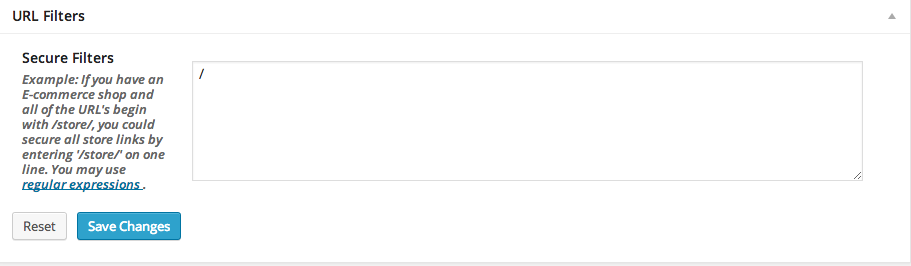
5) Save changes and then visit your site in a new browser window. If you see the lock (or something similar depending on your browser) ![]() then you did it right.
then you did it right.
Didn’t work? Call us: 317-219-3111
HTTPS Entire Static Site:
1A) Find the .htaccess file in your root directory of hosting, and put this:
RewriteCond %{HTTPS} off
# First rewrite to HTTPS:
# Don't put www. here. If it is already there it will be included, if not
# the subsequent rule will catch it.
RewriteRule ^(.*)$ https://%{HTTP_HOST}%{REQUEST_URI} [L,R=301]
# Now, rewrite any request to the wrong domain to use www.
RewriteCond %{HTTP_HOST} !^www.
RewriteRule ^(.*)$ https://www.%{HTTP_HOST}%{REQUEST_URI} [L,R=301]
1B) Depending on how your web host has your server technology setup, it may be as easy as loading your files into the HTTPS folder instead of the regular HTTP.