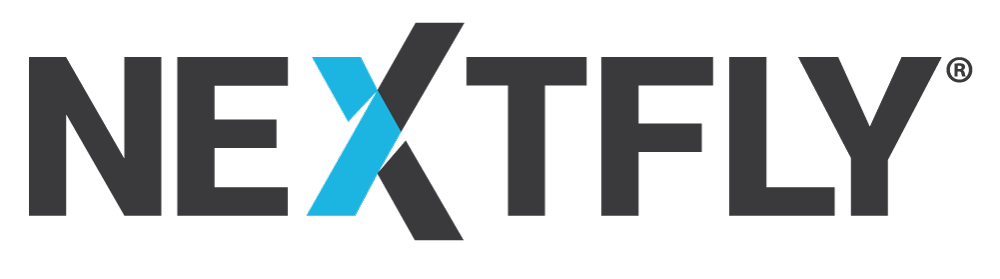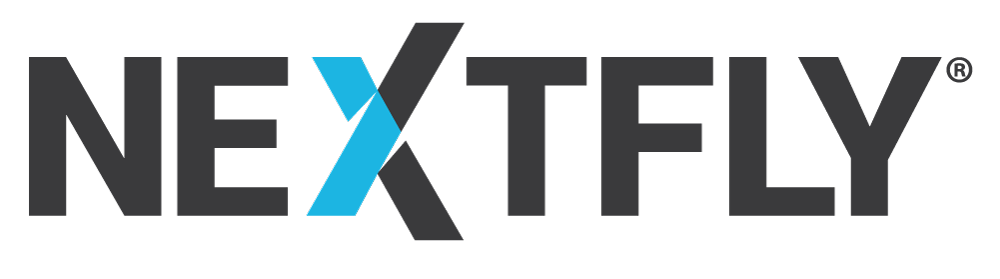WooCommerce is a great eCommerce platform through WordPress. On July 13th, 2021, WooCommerce sent an email out a warning about Vulnerability in WooCommerce. What does this mean and what should you do to prevent issues in your online store? NEXTFLY has many clients that use WooCommerce, and if you’re one of them, you should follow these steps immediately. This is only for clients that sell products through their websites with WooCommerce.
If you have any questions or need help with this process, contact NEXTFLY right away. This is not something you should put off or else it could cause issues with your website preventing sales to go through.
Steps To Protect Your Site From the Vulnerability in WooCommerce
This will require you to be able to log in to the backend of your WordPress website and create a backup of your website through your web host provider. If you are not able to log in to your WordPress site, contact NEXTFLY to have an account created for your site. You will also need to find out who your web host is if you don’t know it currently.
Step 1: Backup Your Website
When was the last time you backed up your computer? Or your phone? If you dropped your phone in the toilet, would you be able to recover all your pictures and videos? In the example of your phone, you probably have regular backups scheduled to keep your data safe in the cloud. Most websites, however, do not have regular backups scheduled.
When updating your version of WordPress, some plugins might not be compatible with the newest version of WordPress and break your website. If your site breaks, there’s not much you can do to bring it back up, except loading your backup. You can use your web host control panel to generate a backup. Contact your web host if you need help on how to do this.
If you host your site with NEXTFLY, we do some automatic backups. Contact us to see when your last backup was. Our team can help answer your questions and initiate a new backup if needed. If you host with GoDaddy or another web hosting service, you will need to contact them to have your site backed up. Have your web hosting login information ready when you call.
Some 3rd party WordPress plugins can generate a backup, but this is not recommended as they are not always reliable.
Step 2: Update WordPress To The Latest Version
Once you have your site backed up, it’s time to log in to the backend of your WordPress site. In the left side panel, the third from the top spot says “Updates,” click that, and this will tell you if you’re on the latest version of WordPress or not.
Like our cellphones, WordPress creates new and improved versions to help with functionality. Unlike our phones, these updates aren’t regularly scheduled or automatic. So you have to initiate these updates yourself.
If you are not on the latest version of WordPress it will tell you. Be sure to check and hit update to get your site up to speed.
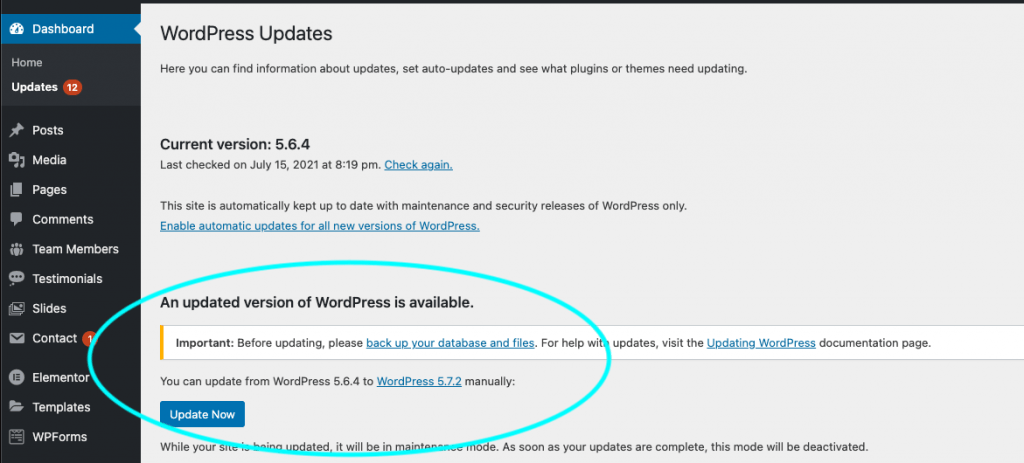
Step 3: Update WooCommerce and all WooCommerce related plugins
This is the most important step for preventing the Vulnerability in WooCommerce from causing you issues. In the backend of WordPress in the left side panel, look for a button that says “Plugins.” There may be a number in a red circle indicating how many plugins need updating. If a plugin needs to be updated, you’ll see a yellow box that says “there is a new version available.” Click “update now” and your plugin will be updated. You may have to do this multiple times if you’re far behind on updates. When that yellow box goes away saying that you need to update your plugin, then you’re on the latest version.
If you have other plugins that work with WooCommerce or say “ for WooCommerce” in the title if those also need updates, be sure to update them too.

Step 4: Test
Log out of the backend of your website and click around and make sure your website is working how it should. If you notice anything that doesn’t seem to be working, go back into the backend and see if any other plugins need to be updated.
Since WooCommerce is an eCommerce platform, try purchasing something from your store to make sure everything is working as it should. If everything is correct, you can cancel your test order through the WooCommerce plugin. If things aren’t working, keep updating plugins, or call NEXTFLY for help.
Trust NEXTFLY To Help Troubleshoot Your Ecommerce Website
You’ve got a store to run, you don’t have time to learn how to be a webmaster too! That’s why NEXTFLY is here to warn, help, and teach you about the most recent Vulnerability in WooCommerce and other common plugins we use to make your website work as you want it to. If you’re dreading the idea of calling your web hosting company, make the switch to NEXTFLY. We don’t have long queue lines or obnoxious hold music, so we can respond to customer issues quickly. Contact NEXTFLY today to learn more or for help updating your WordPress eCommerce site.